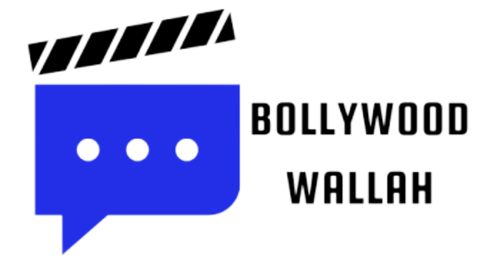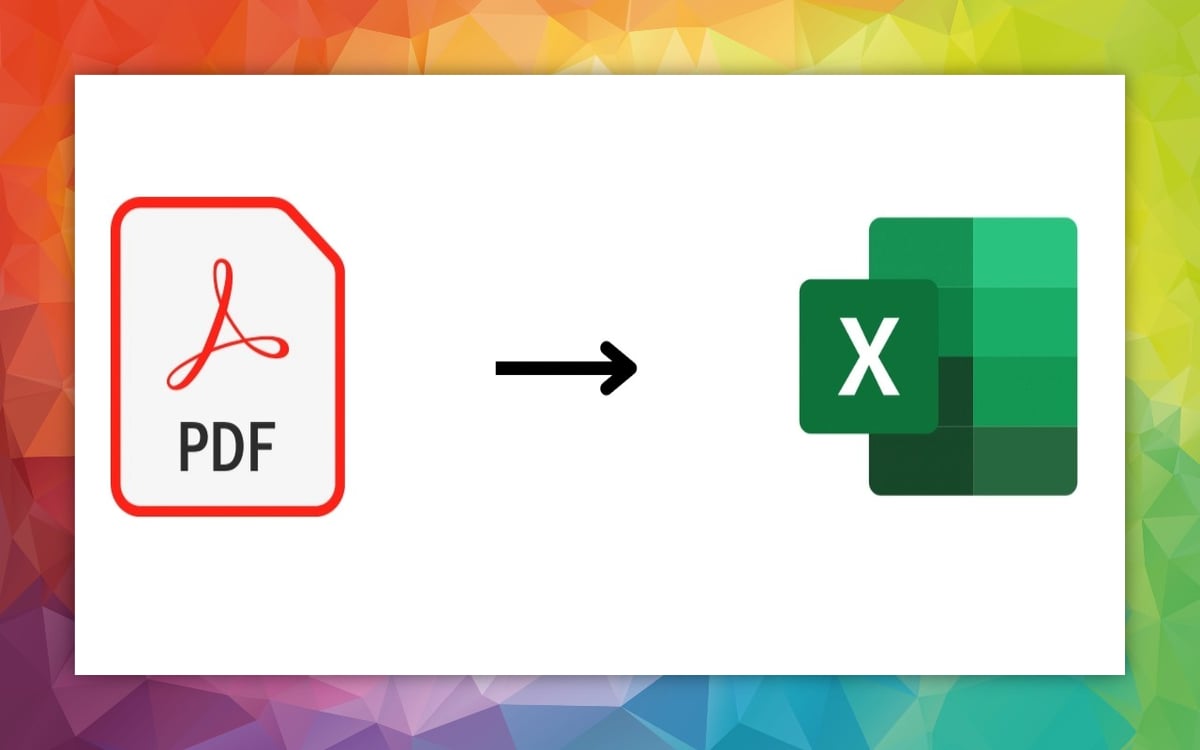How to Convert PDF to Excel : We will teach you today how to convert PDF to Excel document using some quick and easy steps. We will also teach you some different ways to do it.
If you don’t want to go to the trouble of converting the PDF (whether password-protected or not) and want to edit it as is, we also have a guide to the best PDF editors.
Using PDFGear to convert PDF to Excel documents
PDFGear is a free to download and use PDF reader and editing app. It has a very simple user interface and is our preferred method for converting PDF to Excel documents.
pdfgear [पीडीएफगियर] Available for use on Windows, macOS and iOS.
Note: The following instructions explain how to use the desktop app only. These instructions are written based on the Windows version of PDFGear.

Step 1 : Visit the PDFGear website and then download and install the desktop app version compatible with your device.
Step 2 : Open the PDFGear app on your PC. Then select the Convert from PDF tab.
Step 3: Select the PDF to Excel button. On the PDF to Excel screen that appears, select Add File. Select the PDF file you want to convert, then select Open.
Step 4 : Now, select the big red Convert button.
Step 5: Once the conversion is complete, the file location of your newly converted file will be visible on your screen. From here, you can access your new Excel file.
Note: The formatting of your new Excel file may be a little messy, so you may need to edit the spreadsheet until it looks the way you want.
Using a Free Web Application We understand, PDFGear may not work for everyone. There are many reasons why you may be unable to install such applications on your system, or you may simply prefer that a remote server handle the workload for you. That’s okay – there are other methods you can use to convert those files.
Instead you always have the option to convert a PDF to Excel document online. Although there are many online converters to choose from, we have one favorite. We strongly recommend PDFtoExcel.com because it’s free, its interface is clean and user-friendly, and it’s excellently fast.

We recommend caution if you use PDFtoExcel.com. While the company has confirmed that it immediately deletes all data received within six hours of upload and does not view your files, it is better to exercise some caution where your privacy rights are concerned.
If you are converting essential or private data, it is best to use the local conversion method, as it is the most secure protocol.
Native conversion methods are best for converting personal, sensitive or otherwise private information, as they ensure the most security.
With PDFtoExcel.com, you are in good hands as the efficient conversion method is an easy three-step process that we have outlined below.
Step 1: Open a browser window and go to PDFtoExcel.com.
Step 2: Click on the Upload button and select the PDF you want to convert. Alternatively, you can drag and drop it to a specified area.
Step 3: If you’re working with an extensive PDF and/or data set, it may take a little longer to upload the file and convert it, but overall, the process should be fast. Once completed, click on the Free Download button.
After the last step, your PDF file will be in Excel format which you can download or edit. This document may require changes or formatting.