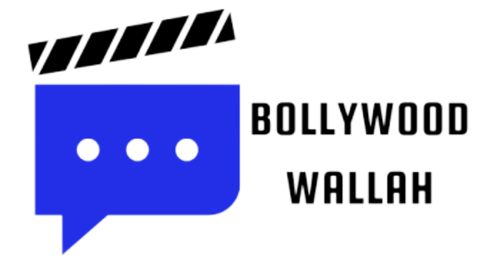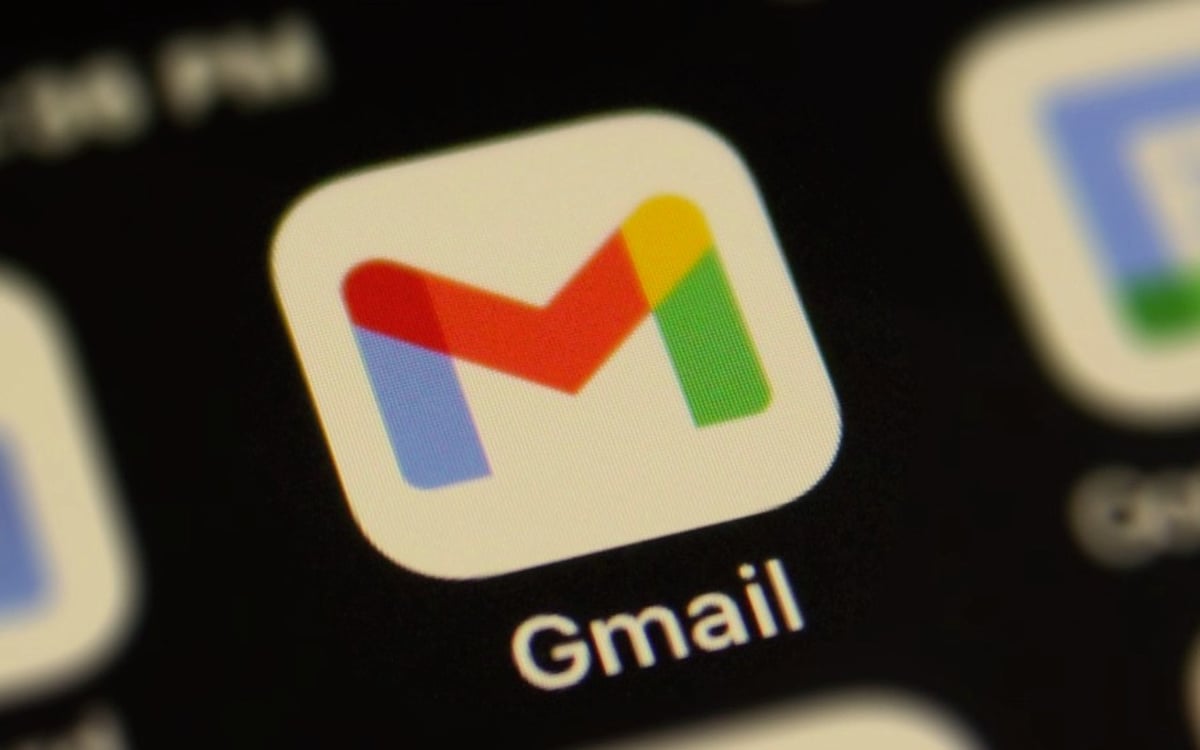How to block an email address in Gmail: Email is a powerful tool in the modern world. It is used not only for business correspondence, but also for many other purposes, including messages from your school or university, keeping in touch with distant friends or family, sending digital files, or generally Involves monitoring your online accounts and purchases. But the ease of sending emails, and the fact that many people have more than one email address, means that your inbox can quickly fill up with spam.
Although you can unsubscribe from mailing lists through Google, you may still receive unwanted emails. Gmail users who want to turn off this noise can do so with just a few clicks. Here’s how to block an email address in Gmail.
Blocking a particular email address through Gmail means that you will no longer receive messages from that account in your inbox. It’s an all or nothing thing. If you want to receive some messages from that address, but not others, you may need to delete some emails from time to time.
If you are on a computer –
If you’re on a computer, the process is pretty straightforward
Step 1: Go to your Gmail inbox and open the email from the sender you want to block.
Step 2: In the upper-right corner of the email – on the same horizontal plane as the sender’s name and address – is an icon made of three vertically stacked dots. Select the dots icon to open the drop-down menu
Step 3: From this menu, select Block (sender name), which should appear near the middle of the list.
it’s that easy! Now any messages you receive from that address will be automatically directed to your spam folder.
If you are on a smartphone –
The process works similarly on smartphones, although the interface looks slightly different.
Step 1: Open the email from the sender you want to block.
Step 2: In the top-right corner of the message (not the app itself), there will be a button with three vertical dots (horizontal dots if you’re on iOS). This button is also located on the same horizontal plane as the email sender’s name. Select the dots icon to open a drop-down menu.
Step 3: Select Block (sender name). You will no longer receive messages from that email address.
When unsubscribing from a mailing list isn’t enough, blocking is a great way to help reduce the number of unwanted messages in your inbox.
Unblock users –
You’ll use the same drop-down menu you used to block someone as you do to unblock them.
Step 1: Select the Unblock (sender name) option from any interface. Both interfaces also have a dark gray banner at the top of an email from a blocked sender. You can select the Unblock Sender button on this banner to unblock that address as well.
Step 2: In Gmail Settings, you can find all the addresses you have blocked by going to Filters and Blocked addresses.
If you are receiving emails from other Gmail accounts that contain threatening or harassing content, you should be aware that such emails are a violation of Gmail’s program policies and may also be a violation of cyberharassment laws.
You should not only block these email addresses but you should also file a police report for harassment and ask for more information about cybersecurity laws in your city.